- The Worlds first-ever dual mode touchpad-mouse
- GIGABYTE Free-Scrolling Technology™
- Intuitional multi-touch gestures
- 10-meter working distance
- Exclusive Aivia Painter™ software
-
First-ever Dual Mode Touchpad Mouse

Aivia Xenon is the world’s first dual mode touchpad mouse. It can be easily served as a mouse, or a touchpad!
-
GIGABYTE Free-Scrolling Technology

With GIGABYTE Free-Scrolling Technology, efficiently surfing the web or worksheet is only one click away.
-
Intuitional Multi-touch Gesture

Aivia Xenon features intuitional multi-touch gestures. One can even personalize the functions through software.
* There is no top-down / bottom-up gestures in mouse mode -
GIGABYTE Aivia Painter Software

GIGABYTE Aivia Painter software allows one to mark on any document or webpage.
*Requires Aivia Xenon software installation. Please download here. -
POWER

Press POWER button to either turn on or turn off this mouse. The default setting when turning on is “Mouse Mode”.
-
MODE

Press MODE button to switch from mouse mode to touchpad mode, or vice versa. Blue light indicates “Mouse Mode,” while purple light indicates “Touchpad Mode.”
-
MOUSE MODE
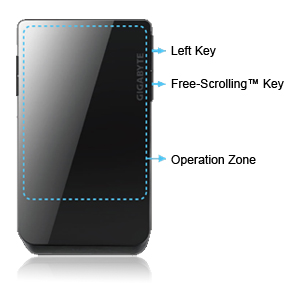
Operation Zone: Circled area (Please refer to the picture)
Left Key: Click the pad
Right Key: Click the upper key on the right
Scroll: Surf one finger on the operation zone.
Free-Scrolling™ Key: Click the lower key on the right.
Gestures: See Gesture page. -
TOUCHPAD MODE
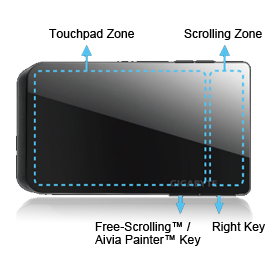
ouchpad Zone: Circled area (Please refer to the picture)
Scrolling Zone: On the right of blue area. (Please refer to the picture)
Left Key: Click the button on the pad / Double click on the Touchpad zone.
Right Key: Click the right key on the bottom.
Free-Scrolling™ / Aivia Painter™ Key: Click the left key on the bottom.
Gestures: See Gesture page.* Aivia Painter Function can only be activated after installing Aivia Xenon software. The default setting of the function key is Free-Scolling™
-
GESTURE
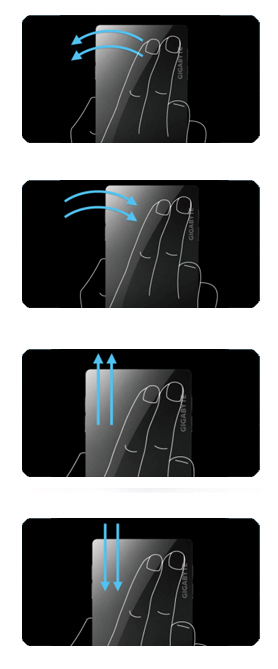
Previous Page:
Surf two fingers on the operation zone right to left.Next Page:
Surf two fingers on the operation zone left to right.Previous Picture:
Surf two fingers on the operation zone bottom-up.
* There’s no bottom-up in Mouse Mode.Next Picture:
Surf two fingers on the operation zone top-down.
* There’s no top-down in Mouse Mode. -
Aivia Painter Introduction
Aivia Painter
1. Download Aivia Xenon software here.2. Aivia Painter can be activated in Touchpad mode by pressing Aivia Painter key after installing software.
3. When Aivia Painter is processing, you can clean screen by swiping two fingers from right to left, or you can close Aivia Painter by swiping two fingers from left to right.
* Advertised performance is based on maximum theoretical interface values from respective Chipset vendors or organization who defined the interface specification. Actual performance may vary by system configuration.
* All trademarks and logos are the properties of their respective holders.
* Due to standard PC architecture, a certain amount of memory is reserved for system usage and therefore the actual memory size is less than the stated amount.



























