A. Installing an Intel CPU (skip this step if the motherboard has a built-in CPU) |
|
Refer to the following instructions based on your CPU specifications:
|
• Type A: |
|
Lift the CPU socket lever and the metal load plate will be lifted as well. |
a. |
If the protective socket cover is fastened on the CPU socket, remove it first. |
b. |
If the protective socket cover is fastened on the metal load plate, do not remove it at this stage. The socket cover may pop off from the load plate automatically during the process of re-engaging the lever after you insert the CPU. |
| |
• Type B: |
Push lever A (closest to the "  " marking) down and away from the socket to release it. Then push
lever B (closest to the "  " marking) down and away from the socket and lift it. Gently press lever A to
allow the load plate to rise. Open the load plate. |
| |
 |
| |
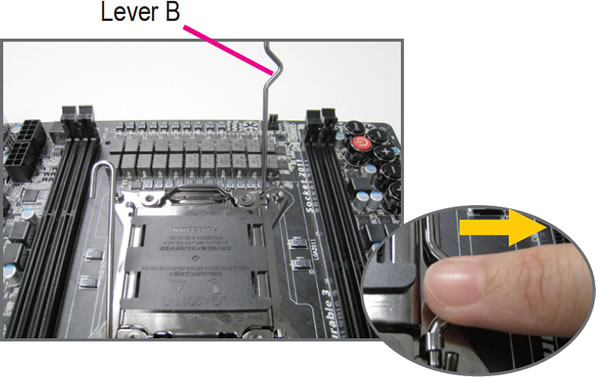 |
| |
A-2 |
Hold the CPU with your thumb and index fingers. Align the CPU pin one marking (triangle) with the pin
one corner of the CPU socket (or you may align the CPU notches with the socket alignment keys) and
gently insert the CPU into position. |
| |
A-3 |
Once the CPU is properly inserted, replace the load plate and push the CPU socket lever back into its locked position.
Once the type B is properly inserted, carefully replace the load plate. Then secure lever B under its retention
tab. The socket cover may pop off from the load plate during the process of engaging the lever. Finally,
secure lever A under its retention tab to complete the installation of the CPU.
|
| |
Note |
For detailed instructions on installing the CPU, please refer to the user’s manual. |
| |
|
B. Installing an AMD CPU (skip this step if the motherboard has a built-in CPU) |
B-1 |
Completely raise the CPU socket lever. Align the CPU pin
one (small triangle marking) with the triangle marking on the CPU socket and gently insert the CPU into the socket. Make sure that the CPU pins fit perfectly into their holes.
|
| |
B-2 |
Once the CPU is positioned into its socket, place one finger down on the middle of the CPU, lowering the socket lever and latching it into the fully locked position.
|
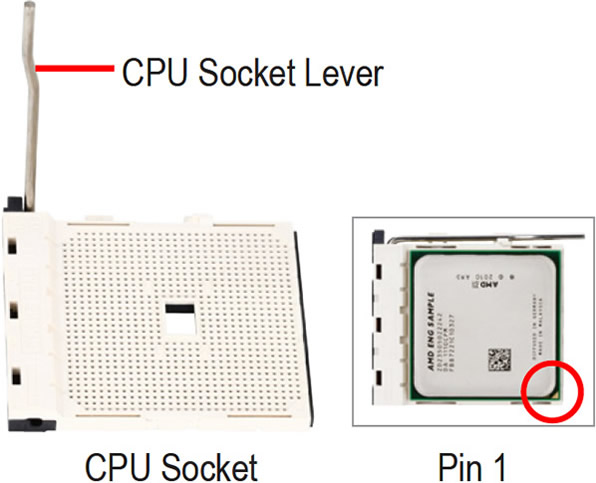 |
| |
Caution |
•
|
Do not force the CPU into the CPU socket. The CPU cannot fit in if oriented incorrectly. Adjust the CPU orientation if this occurs. |
•
|
DO NOT touch socket contacts. To protect the CPU socket, always replace the protective socket cover when the CPU is not installed. |
|
| |
|
C. Installing the CPU Cooler |
 |
C-1 |
Before installing the CPU cooler, please first add a thin layer of heat sink paste on the surface of the CPU. Then install the cooler (refer to the installation manual for your CPU cooler).
|
| |
C-2 |
Connect the CPU cooler cable to the CPU_FAN connector located on the motherboard so that the cooler can properly function to prevent the CPU from overheating.
|
| |
|