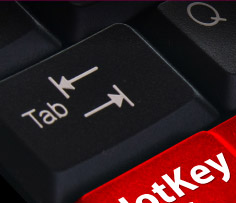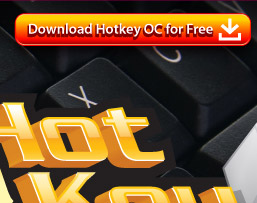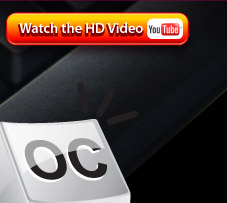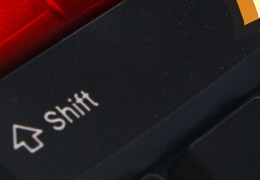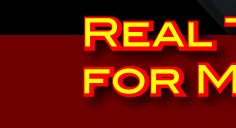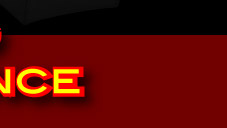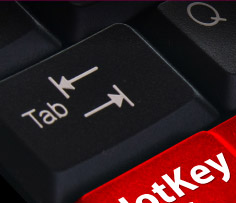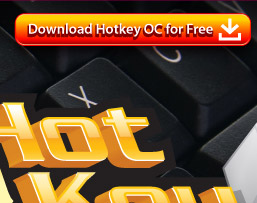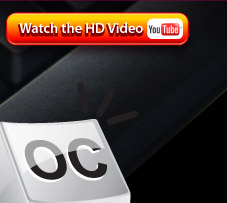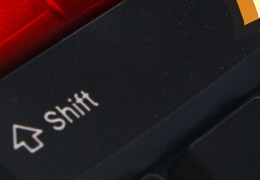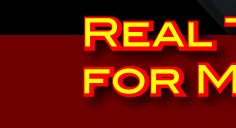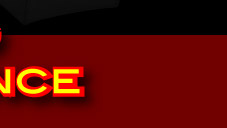GIGABYTE Hotkey OC brings a new experience level to overclocking by allowing you to seamlessly change between different overclocking settings through customizable keys on your keyboard. What makes Hotkey OC even better is that it can be done on-the-fly while you’re running a benchmark, so you can change multiple overclock settings as the benchmark runs through different tests. For example, 3DMark 06 has two graphics tests followed by two CPU tests and these are followed by two more graphics (shader) tests, so you could optimize your settings for the graphics tests while they run and then change to other settings that are optimized for the CPU tests while they run to improve the total benchmark score. |
| |
What is GIGABYTE Hotkey OC |
|
GIGABYTE Hotkey OC takes advantage of user customized profiles that are stored through GIGABYTE’s EasyTune 6 application. The profiles are saved in a location of your choice as you would save any file or document on your PC. What’s more, you can share your profiles with friends so overclocking teams needn’t be in the same location when benching ‘together’.
GIGABYTE Hotkey OC allows you to set up to four hotkeys (four different profiles) at a time. The hot keys that can be assigned are any combination of ‘Ctrl+ Alt+ Function keys (F1 to F12)’ or ‘Ctrl+ Alt+ Number keys (1 to 9 and 0)’. This gives you quick and easy access to the profiles so you can change between them on the fly. |
| |
How the Hotkey OC works |
|
| |
The benefits of Hotkey OC |
-
Custom profiles for every situation: It’s possible to set up a profile for just about every situation. For example, you can have a profile for low noise, one profile for default setting, another one that’s been tweaked for better gaming performance and even one for extreme overclocking for the CPU, Memory or Graphics.
-
Easy to use with EasyTune 6: You can tweak the CPU, Memory and Graphics frequencies/ Voltages through the user friendly EasyTune 6 application and save them as Hotkeys.
-
Apply the settings in real time: Hotkey OC doesn’t require you to reboot the system and there’s no need to wait for the settings to take effect. The system settings change instantly according to the customized profiles once the hotkey is pressed.
|
| |
How to setup Hotkey OC |
|
|
Step1: Run Easy Tune 6 |
Step2: Make target OC settings |
|
| |
|
|
Step3: Save settings |
Step4: Press “Set Profile Hot keys...” to
assign your
OC profile to the Hotkey OC |
|
| |
|