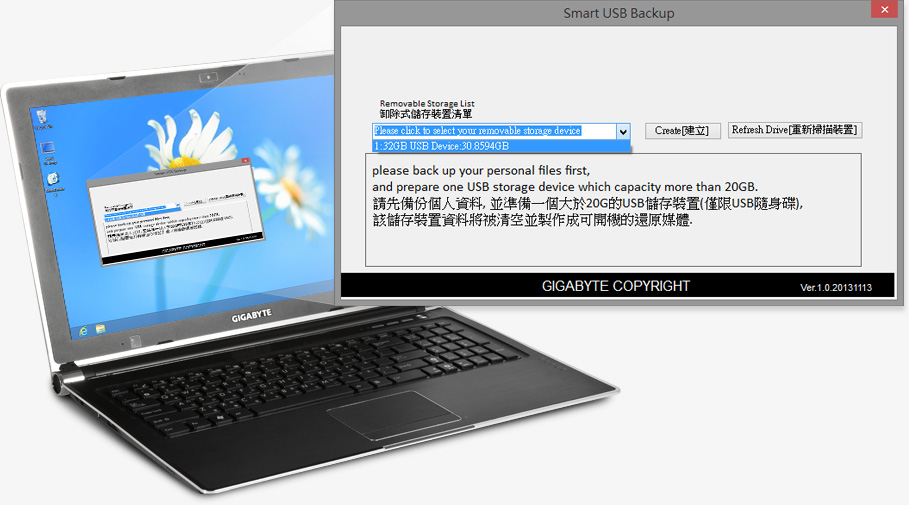Smart Recovery
Smart Recovery restores your laptop back to factory default settings - quick and easy. Click F9 during boot-up to enter the Windows 8.1 Recovery Utilities. Follow the directions in the dialogue box to guide you through the recovery process.

Click on "F9" when the
computer is booting up.
computer is booting up.
Get to Windows 8.1
Recovery options.
Recovery options.
Restore the notebook
back to factory
default settings.
back to factory
default settings.