 - Experiencing the 3D surround Sound - Experiencing the 3D surround Sound |
|
| Introduction of 6-Channel Audio
|
 |
6-Channel Audio, traditionally known as 5.1 channel, means that the soundtracks are recorded with five main channels: left, center, right, left surround, and right surround, plus a low-frequency effects (LFE) bass channel. |
 |
Six speakers are applied for the audio output of 6-Channel Audio. While the speaker for LFE named Sub-woofer. |
 |
6-channel audio was first developed for cinema applications. Unlike any other recording and playback format intended for a consumer audience, film sound is mixed in the same environment in which it is reproduced. All aspects have been standardized and calibrated so that what the mixers create on the dubbing stage is what is heard in the cinema. These aspects include the recording levels on the film soundtrack and the overall loudness during playback. |
| |
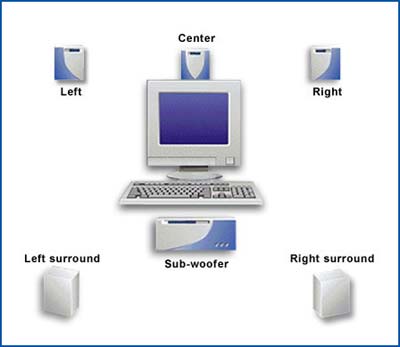 |
|
|
| Why 6-Channel Audio
|
 |
Desktop computer has become the entertainment center of family. People are more get used to watch movie and listen to the CD or MP3 music on the desktop computer than ever before. Not to mention the computer game, which require realistic 3D sound effect, has grasped more and more attention of teenage and even adult. Therefore the audio output play an important role in the world of personal computing. |
 |
The 6-Channel Audio allow users to experience realistic 3D surrounding sound during gaming, watching movie or listening to MP3, Audio CD. |
 |
The 3D surrounding sound of 6-channel audio brings the experience of being enveloped in the surrounding sound. Especially during the gaming, the user may feel the bullet fly over from the back to the front. |
|
|
| GIGABYTE 6-Channel Audio
|
 |
The 6-Channel Audio of GIGABYTE utilizes the ALC 650 codec chip from REALTEK. |
 |
The ALC 650 codec chip provides superior feature as following. |
 |
20-bit DAC and 18-bit ADC provide high DA/AD resolution thus bringing outstanding audio enjoyment |
 |
Built-In Front L/R channels Amplifier for 3D stereo sound output |
 |
The ALC650 also supports an AC'97 2.2 compliant SPDIF out function which allows easy connection from the PC to consumer electronic products, such as AC3 decoder/speaker and mini disk. |
 |
Bundled Windows series drivers (Win95/98/ME/2000/XP/NT) and sound effect utilities (supporting Karaoke, emulation of 26 sound environments, and 5-band equalizer) provide a more comprehensive entertainment package for PC users |
 |
The feature of 6-Channel Audio is available in high-end and mainstream model of GIGABYTE P4 Titan 533 series motherboard and AMD Athlon series motherboard. |
|
|
| Set-up your 6-channel Audio
|
| 1. |
Basic 6-Channel Analog Audio Output Mode |
| |
Use the back audio panel to connect the audio output without any additional module. |
| |
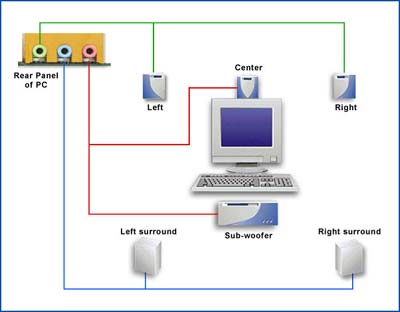 |
| |
STEP 1: |
| |
Connect the front channel to ��Line Out��,the rear channel to ��Line In��, and the Center/Subwoofer channel to ��MIC In ��. |
| |
 |
| |
| |
STEP 2: |
| |
After installation of the audio driver, you��ll find an icon on the taskbar��s status area. Click the audio icon ��Sound Effect�� from the windows tray at the bottom of the screen. |
| |

"Sound Effect" from the windows tray at the bottom of the screen |
| |
| |
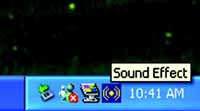
"Sound Effect" at the bottom of the screen (Enlargement) |
| |
| |
STEP 3: |
| |
Select ��Speaker Configuration��, and choose the ��6 channels for 5.1 speakers out put��.
Disable ��Only SURROUND-KIT�� and pess ��OK�� |
| |
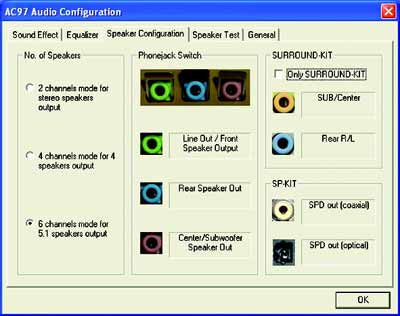 |
| |
| 2. |
Advanced 6-Channel Analog Audio Output Mode (using Audio Combo Kit):
SURROUND kit accesses analog output to rear channels and Center/Subwoofer channels. It is the best solution if you need 6-channel audio output, Line In and MIC at the same time. ��SURROUND-KIT�� is included in the GIGABYTE unique ��Audio Combo bracket�� as picture. |
| |

Audio Combo Kit provides SPDIF output port and SURROUND-KIT |
| |
| |
STEP 1: |
| |
Connect the line of SURROUND-KITS to SUR_CEN on the M/B. |
| |
| |
STEP 2: |
| |
Insert the "Audio Combo Kit" in the back of the case and fix it with the screw. |
| |
 |
| |
| |
STEP 3: |
| |
Connect the front channels to back audio panel's "Line Out", the rear channels to SURROUND-KIT's REAR R/L, and the Center/Subwoofer channels to SURROUND-KIT's SUB CENTER (as picture.) |
| |
 |
| |
| |
STEP 4: |
| |
Click the audio icon "Sound Effect" from the windows tray at the bottom of the screen. |
| |
 s s |
| |
| |
STEP 5: |
| |
Select "Speaker Configuration", and choose the "6 channels for 5.1 speakers out put". Enable "Only SURROUND-KIT" and press "OK". |
| |
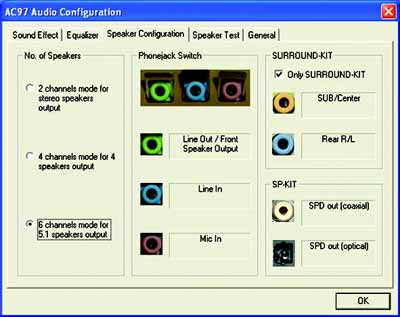 |
| |
|
|
| Basic & Advanced 6 Channel Analog Audio Output Mode Notes:
|
 |
When the "Environment settings" is "None", the sound would be performed as stereo mode(2 channels output). Please select the other settings for 6 channels output. |
| |
 |
| |
|
|
| SPDIF Output Device (Optional Device)
|
 |
A ��S/PDIF output�� device is available on the motherboard. S/PDIF output bracket (as picture) is provided and could link to the ��S/PDIF output�� connector on the motherboard. For the further linkage to decoder, rear bracket provides coaxial cable and Fiber connecting port. |
| |

S/PDIF output bracket |
| |
| |

S/PDIF output port on Audio Combo bracket |
| |
| |
| 1. |
Connect SPDIF wire to the motherboard. |
| |
 |
| |
| 2. |
Connect the SPDIF output device to the rear bracket of PC, and fix it with screw. |
| |
 |
| |
| 3. |
Connect co-axial or optical output to the AC3 decoder. |
| |
 |
| |
|
|

