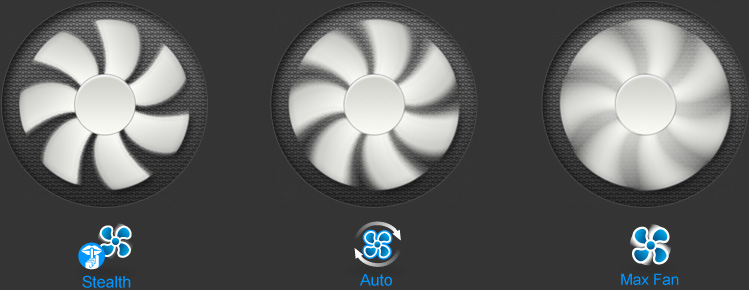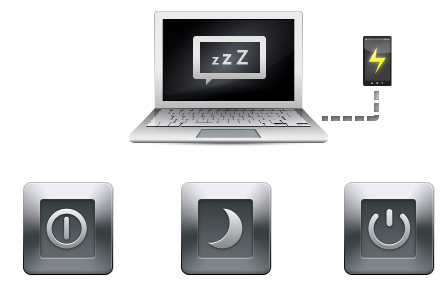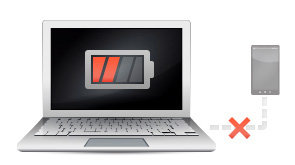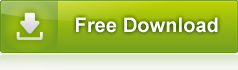Smart Manager
Your system can now be set up in seconds. Easy access with Smart Manager comes with friendly interface and intuitive icons to help you customize your GIGABYTE laptop. Power up your dual fans or overclock that GPU, the possibilities are just beginning. This is your laptop, make it yours.
*In Windows Mode Press "Smart Key" button to initiate "Smart Manager".
*If the model doesn't have "Smart key", please click the Smart Manager icon on the desktop to access the software.
*If the model doesn't have "Smart key", please click the Smart Manager icon on the desktop to access the software.