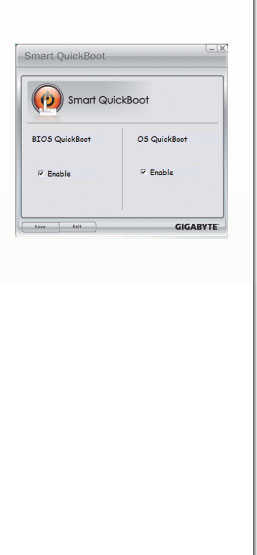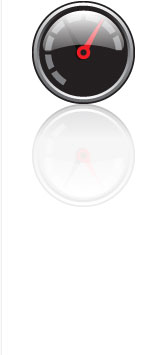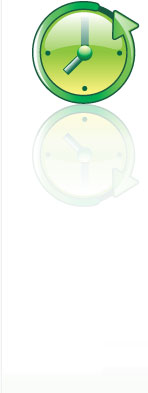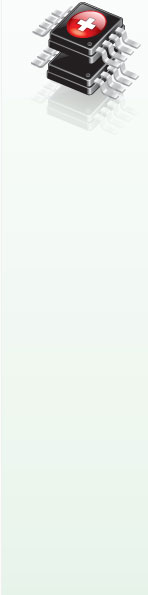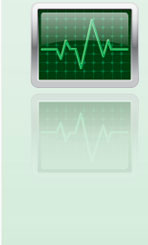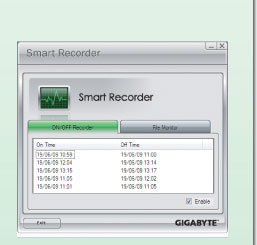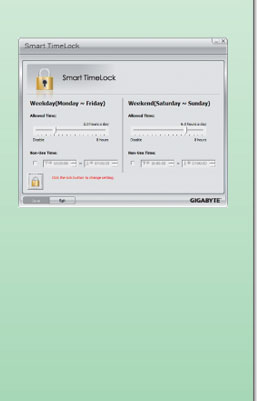Leading the Motherboard Industry Inside and Out!
GIGABYTE Ultra Durable™ 3 + Smart 6™ Technology |
|
| |
P55 + Core™ i7 / Core™ i5 CPU
New standard in high-performance computing
Supports Intel® Processors in the LGA1156 Package |
|
|
 |
 |
| |
| Smart 6™ |
A smarter way for PC system Management
GIGABYTE Smart 6™ is designed with user-friendliness in mind, and offers
a combination of 6 innovative software utilities that provide easier and
smarter PC system management. Smart 6™ allows you to speed up system
performance, reduce boot-up time, manage a secure platform and recover
previous system settings easily with a click of the mouse button.
|
|
| |
|
| |
* Whether SMART QuickBoost is supported depends on the motherboard model. |
|
|
 |
Smart QuickBoot
There is nothing more frustrating than having to wait ages for your PC to boot.
That is why GIGABYTE developed their Smart Quickboot tool. Smart
Quickboot speeds up the system boot-up process and shortens the waiting
time for entering the operating system. It manages to do this in two ways. The
first is with a BIOS QuickBoot. Every time you boot up your PC, your BIOS
checks your hardware to make sure everything is working properly. This can
take some time, as your system checks the memory, hard drives, etc. By
enabling Smart QuickBoot, your BIOS will only run through the hardware scan
once. If all your hardware checked out ok, the next time you boot, your PC will
only scan the very critical components. This allows you to save up to 3-5
seconds on the BIOS boot time alone.
The second component of Smart QuickBoot is OS QuickBoot. This utility
allows you to power down your PC into Suspend Mode (S3) and Hibernate
Mode (S4) at the same time. Putting your PC into S3 and S4 modes is like
putting your PC to sleep, allowing you to maintain your data, while at the same
time, saving energy. When you power your PC back on, Smart QuickBoot will
resume from Suspend Mode in a matter of a few seconds, allowing you to
avoid having to reboot the OS. The great thing about OS QuickBoost is
that your data is stored in both the memory with S3 state and is also stored in
your hard drive for the even deeper S4 state. This means that even if your PC
is unplugged or you lose power, when you next boot up your PC, it will
resume from S4 automatically, using the data that was stored in your hard
drive. |
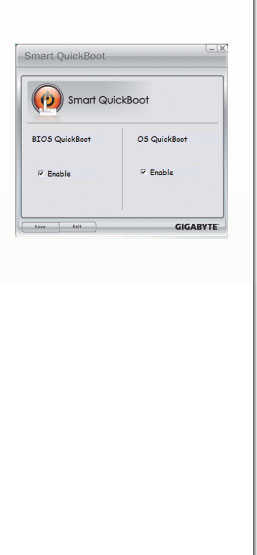 |
|
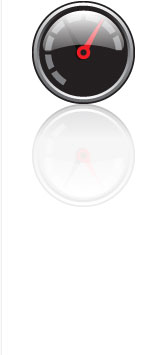 |
Smart QuickBoost
SMART QuickBoost is a tool that allows for quick and effortless CPU
overclocking for novice and experienced users alike. Featuring three different
levels of CPU performance including Faster, Turbo and Twin Turbo, Smart
QuickBoost takes the guesswork out of overclocking with the simple click of a
button. Press the Faster button, and boom…you have just overclocked your
CPU. Want to go ever faster? Then just click on Turbo or Twin Turbo to get
even higher levels of performance out of your CPU.
One other interesting thing about QuickBoost is that actually tells you what
model CPU you are getting by overclocking. For example, If you are using a
Core™ i7-940 CPU, clicking the Faster button will get you the performance of
a i7-950+, Turbo Mode will take your CPU to i7-965+, and Twin Turbo will
have your CPU clocking at i7-975+ performance levels. With one click of a
button, you can get much higher performance and better value out of your
CPU. |
|
|
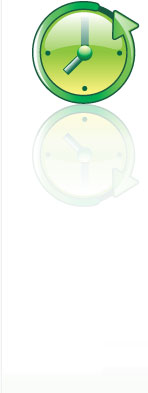 |
Smart Recovery
Ever deleted a file and the next week realized you still needed it? Without a
backup of that file, you’d be out of luck, unless of course, you had
GIGABYTE’s Smart Recovery. Smart Recovery allows users to backup their
data such as system settings applications, documents, photos, music, videos,
etc. and allows users to retrieve their data, even if it has been deleted.
Every day, Smart Recovery takes a ‘snap shot’ of your hard drive and makes
a record for any added, deleted or modified files. In the settings, you can set
the time for the backup and also set the amount of space reserved on your
hard drive for the backup. An entirely new copy of the data is not created, only
the changes that have been made from the previous day, which helps to save
your hard drive space. Currently, you can save up to 60 snap shots.
So, let’s say you want to recover that presentation file that you deleted two
weeks ago. All you have to do is open the Smart Recovery utility, click on any
day before you deleted the file, and select and copy the file you want. It’s as
simple as that to recover your lost data. |
|
|
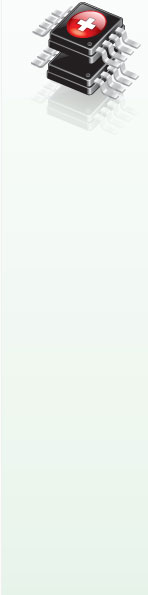 |
Smart DualBIOS™
For the last 10 years, GIGABYTE has included DualBIOS™ technology on
their motherboards. DualBIOS™ is a patented technology that features 2
physical BIOS chips onboard, one main BIOS and one backup BIOS incase
the main BIOS becomes corrupted or fails. This backup BIOS saves users a
lot of hassle such as having to RMA their board due to a BIOS disaster.
Smart DualBIOS™ also features two physical BIOS ROMs, but the memory
size of the BIOS chip has been increased from 8MB to 16MB. This allows the
DualBIOS™ to store certain bit of data directly to the BIOS chip, so that even
if your hard drive fails and you have to reinstall the OS, the data will still be
accessible.
There are two types of information that can be stored using Smart DualBIOS
™. The first is common passwords that you often use. Most of us in today’s
online world have to have several different passwords to remember including
online banking passwords, company VPN passwords, website logins, etc.
Smart DualBIOS™ allows users to store up to 12 passwords along with a
short description, making it much easier to manage passwords. Of course,
Smart DualBIOS™ is password protected for security, so you still need to
remember one password, but this is much easier than having to remember all
12.
The second component of Smart DualBIOS™ allows you to store important
dates along with a description to help you remember things such as birthdays
or anniversaries. You can also set up a reminder that can be set at three
intervals: one week before, three days before, and that day. This is a great
feature for people like me who have a bad memory when it comes to family
birthdays, anniversaries and other important dates. |
 |
|
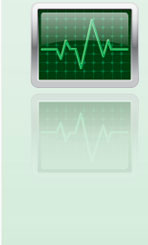 |
Smart Recorder
SMART Recorder is a handy feature that monitors and records certain activity
on your system such as the time when you turn off or on your PC as well as
when any large amounts of data have been copied from your PC. Smart
Recorder helps to monitor your system activity so you can always know if
someone else has accessed your PC without your knowledge, and see if any
important data was transferred. |
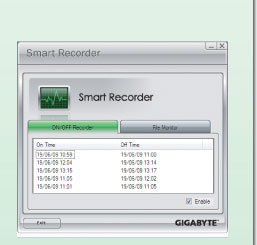 |
|
 |
Smart TimeLock
Smart TimeLock is a feature that allows scheduling of your PC resources,
allowing only certain times for access. This is a good tool especially for
parents who want to limit their children’s PC usage. Smart TimeLock allows
you to set specific time periods for computer access according to day of the
week as well as the time period that day allowing for access. Smart TimeLock
also allows you schedule different usage scenarios for the weekend versus
the weekday.
Let me use the following example to explain. Let’s say I want to allow my child
to use the computer for one hour every weekday after school. In the Smart
TimeLock utility, I set the Monday-Friday allowed time as one hour and then
set the non usage time from 9AM to 7PM. In this way, my child can use the
computer in the morning before school or at night, but only for one hour of
total time. After one hour total usage time, the computer locks access. For the
weekends, since my child has more free time, I schedule Smart TimeLock for
4 hours per day and then set the non allowed access time, just like I did for
the weekday access. |
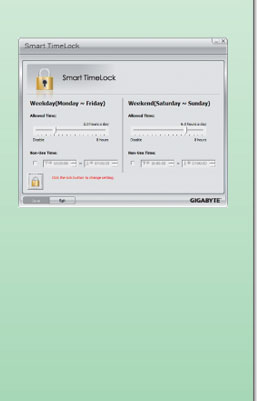 |
|
 |
 |
 |
 |
 |
All intellectual property rights, including without limitation to copyright and trademark of this work and its derivative works are the property of, or are licensed to,
GIGABYTE TECHNOLOGY CO., LTD. Any unauthorized use is strictly prohibited.