 |
To better enjoy the 3D graphics experience, a high performance graphics
is a must. However, even among gamers and power users without such a high
performance graphics card, they strive for alternate ways to squeeze performance
out of their machines. That's where overclocking comes in. Conventionally,
the overclocking methods for graphics cards are through software applications
such as GIGABYTE  or by overclocking the AGP Bus from the motherboard's BIOS. However, there
are hidden risks in this, and some level of technical knowledge is also
required to properly optimized settings. With GIGABYTE Technology though,
overclocking is easily and safely delivered to end-users to achieve the
same results as even the most technically proficient PC geek. The GIGABYTE
Robust Graphics Booster (R.G.B) feature boosts 3D graphics performance
on all DirectX8 and DirectX9 applications. Found on GIGABYTE 925X/915
family series based motherboards, GIGABYTE's R.G.B. optimized graphics
cards pump GPU and VGA memory performance to the max. All is needed is
a few simple BIOS settings, and no need to install additional software.
Each and every PCI-Express graphics cards settings are carefully tweaked
by GIGABYTE engineers to ensure the best performance and system stability
during intensive graphics operation.
or by overclocking the AGP Bus from the motherboard's BIOS. However, there
are hidden risks in this, and some level of technical knowledge is also
required to properly optimized settings. With GIGABYTE Technology though,
overclocking is easily and safely delivered to end-users to achieve the
same results as even the most technically proficient PC geek. The GIGABYTE
Robust Graphics Booster (R.G.B) feature boosts 3D graphics performance
on all DirectX8 and DirectX9 applications. Found on GIGABYTE 925X/915
family series based motherboards, GIGABYTE's R.G.B. optimized graphics
cards pump GPU and VGA memory performance to the max. All is needed is
a few simple BIOS settings, and no need to install additional software.
Each and every PCI-Express graphics cards settings are carefully tweaked
by GIGABYTE engineers to ensure the best performance and system stability
during intensive graphics operation.

To experience the outstanding 3D graphics performance of PCI-Express graphics
thru GIGABYTE R.G.B., below are some tips and guidelines for enjoying
the great benefits brought to you.
| 1) |
Below
shows the screen of BIOS setup utility on GIGABYTE 925X/915 family
series based motherboards. Select " Motherboard Intelligent
Tweaker (M.I.T.)" to enter advanced settings. |
| 2)
|
In the " Motherboard Intelligent Tweaker (M.I.T.)" section,
you will find "Robust Graphics Booster" section. |
| |
<
Select "Motherboard Intelligent Tweaker" in BIOS setup
main page to enter GIGABYTE R.G.B. function.>
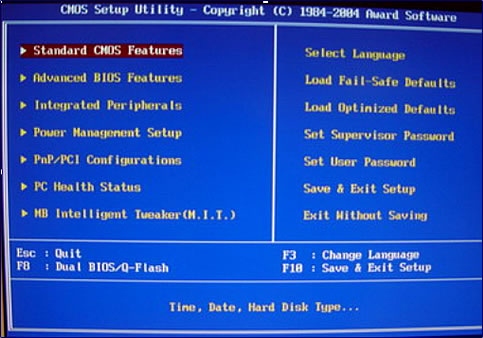

|
| 3) |
GIGABYTE R.G.B. offers 3 settings for this function Auto, Fast,
Turbo. The default setting is Auto, in which the motherboard will
automatically adjust the recommended parameters according to system
configuration. For advanced users who demand much higher graphics
card performance, you can select the other 2 settings to achieve
your needs. |
| |
<
The default setting for GIGABYTE R.G.B. is "Auto" >
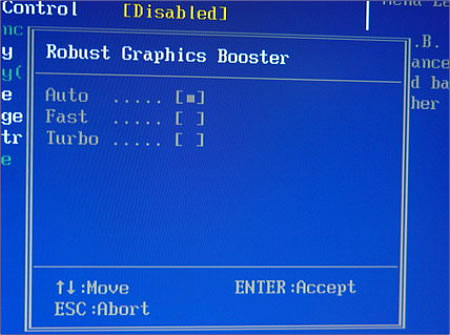
|
|
 |





