|
|||||||||||
EasyTune™ GIGABYTE‘s EasyTune™ is a simple and easy-to-use interface that allows beginner and expert users to fine-tune their system settings or adjust system and memory clocks and voltages in a Windows environment. With Smart Quick Boost, one click is all it takes to automatically overclock your system, giving an added performance boost when you need it the most. (Note) Please install APP Center first before installing this utility. |
|||||
Get a Free Boost of Performance Get the highest levels of performance from your PC with easy-to-use GIGABYTE overclocking features. |
|||||
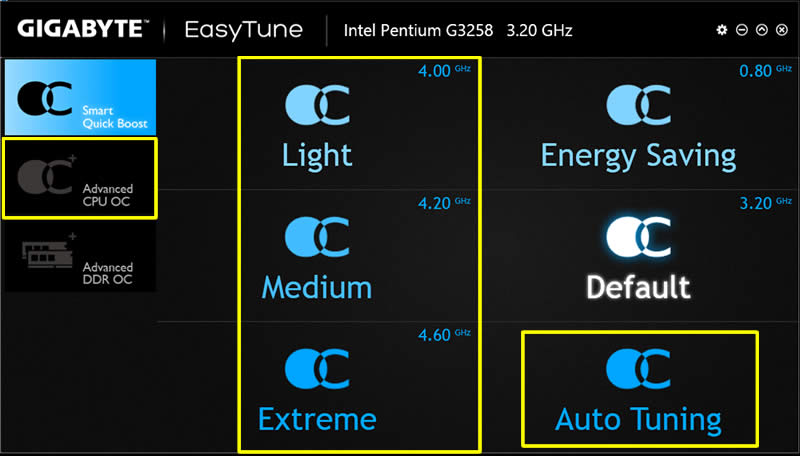 |
|||||
|
|||||
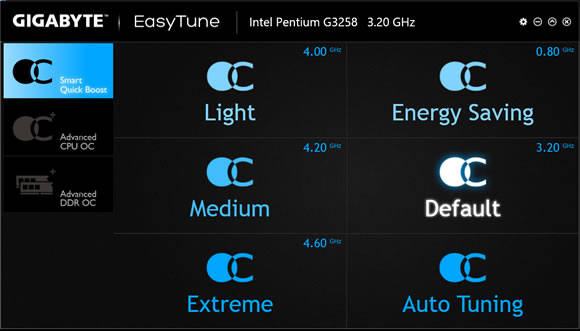 |
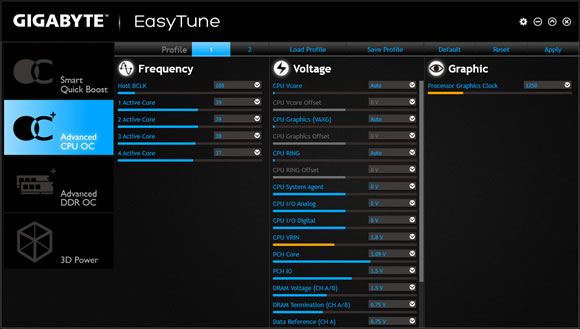 |
||||
Smart Quick Boost provides users with different levels of CPU
frequencies to choose |
Advanced CPU OC allows users to set the CPU’s base clock, frequency and voltages, and integrated graphics frequency. |
||||
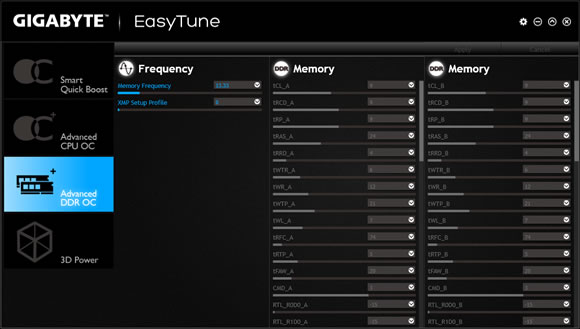 |
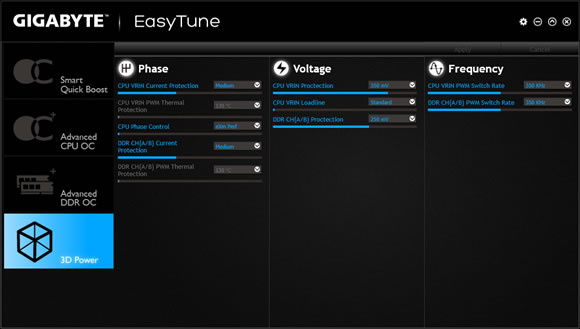 |
||||
Advanced DDR OC allows users to set the memory clock with XMP profile support. |
3D Power allows users to change PWM power phase, voltage, and frequency settings |
||||
System Information Viewer GIGABYTE System Information Viewer is a central location that gives you access to your current system status. Monitor components such as the clocks and processor, set your fan preferred speed profile, create alerts when temperature gets too high or record your system’s behavior; these are the possibilities of the System Information View. (Note) Please install APP Center first before installing this utility. |
|||||
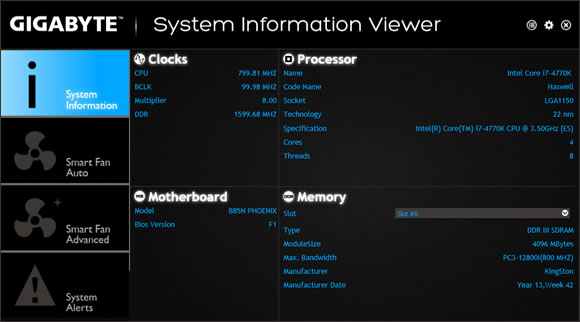 |
 |
||||
The System Information tab provides information on the installed CPU, motherboard |
The Smart Fan Auto tab gives users access to 4 different Smart Fan modes. |
||||
 |
|||||
The Smart Fan Advance tab allows users to manually adjust each fan’s curve ratio with fan calibrate feature to synchronize all system fans. |
|||||
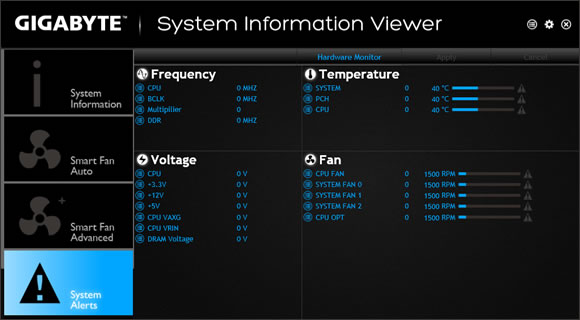 |
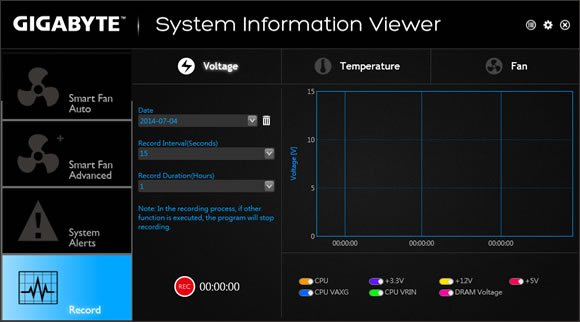 |
||||
The System Alerts tab allows you to create warning messages alerts that are related to |
The Record feature allows users to record all hardware status during a set period of time. |
||||
Features may vary by model. The pictures are subject to change without notice. |
|||||
Fast Boot Through the simple GIGABYTE Fast Boot *interface, you can enable and modify the Fast Boot or Next Boot After AC Power Loss system settings in a windows environment. (Note) Please install APP Center first before installing this utility. |
|||||
|
|||||
All intellectual property rights, including without limitation to copyright and trademark of this work and its derivative works are the property of, or are licensed to,
GIGA-BYTE TECHNOLOGY CO., LTD. Any unauthorized use is strictly prohibited. |

