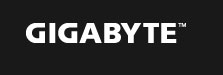OC Ignition maintains power to the motherboard and connected components while the system is shut down. This means that system fans will continue to provide airflow in cold bug situations, while i-ram drive users will not lose installed data. OC Ignition also allows users to pre-test water cooling setups, and allows case mod demonstrations without having to turn on the PC.
• Fans continue to provide airflow in cold bug situations
• Perfect for pre-testing water-cooled system setups
• Case mod demonstrations without having to turn on the PC
• Retains i-ram data
|
||||||||||||||||||||||||||||||||||||||||||||||||||||||||||||||||||||||||||||||||||||||||||||||||||||||
* Features may vary by model. |
All intellectual property rights, including without limitation to copyright and trademark of this work and its derivative works are the property of, or are licensed to,
GIGA-BYTE TECHNOLOGY CO., LTD. Any unauthorized use is strictly prohibited. |