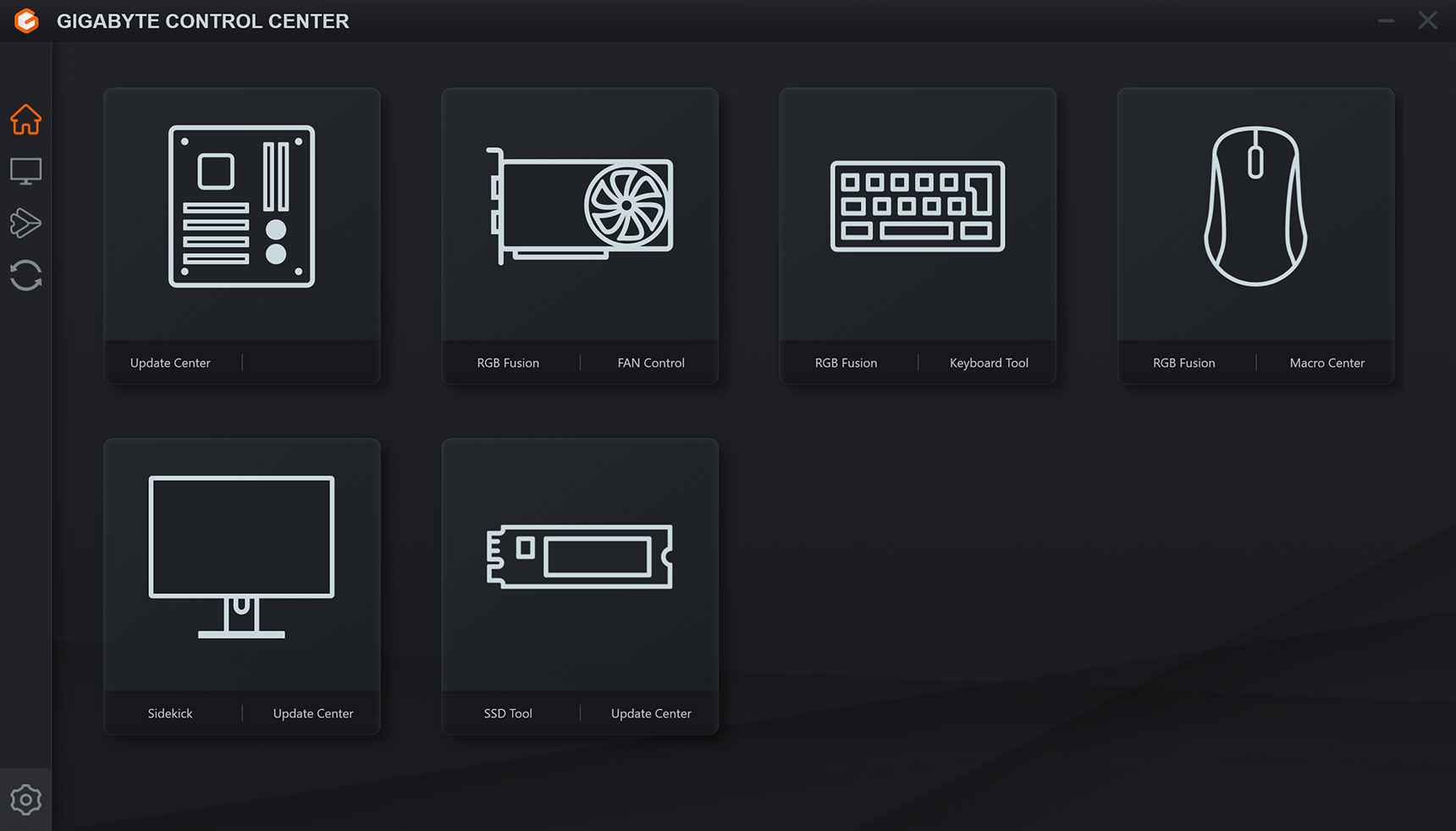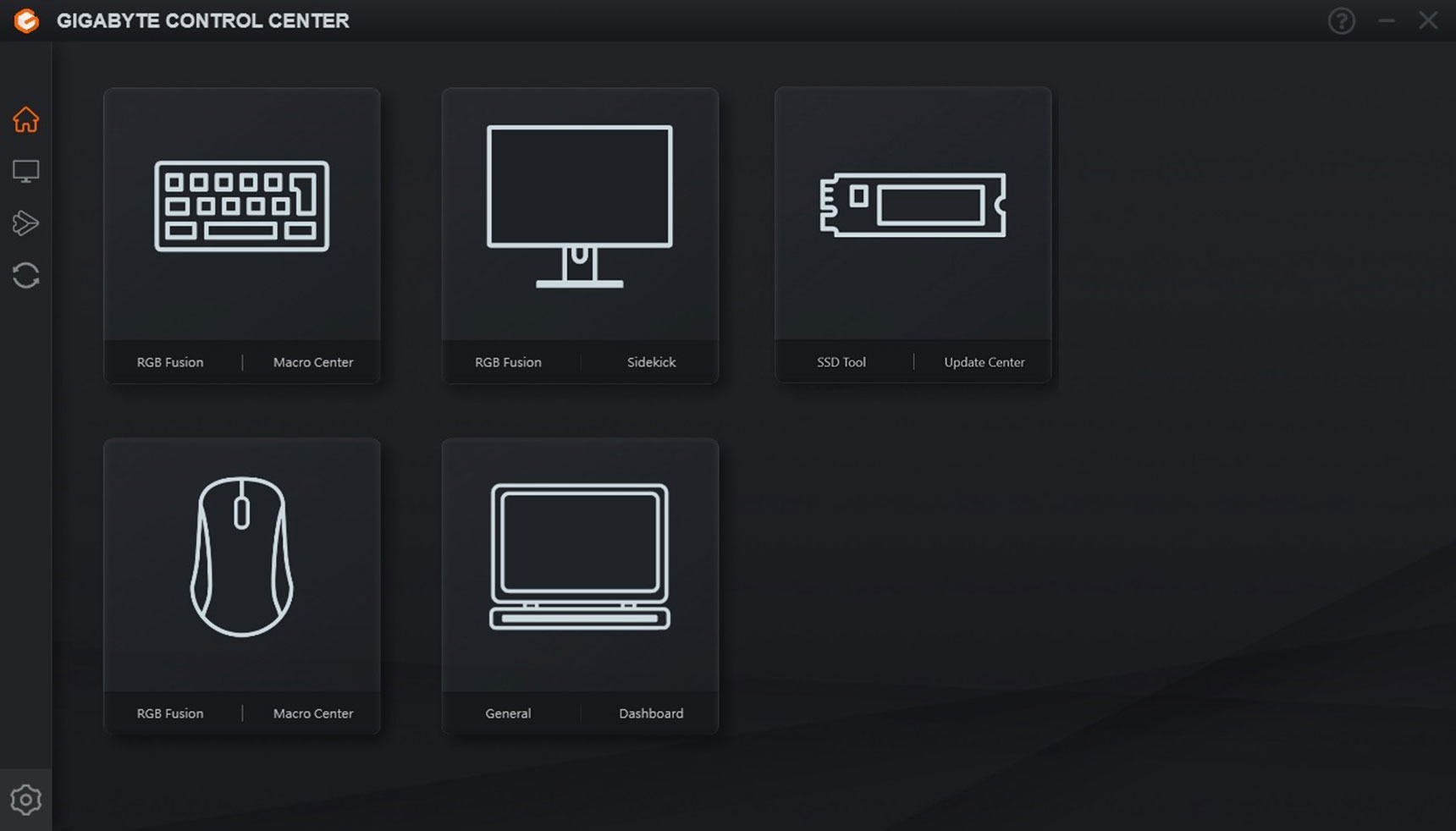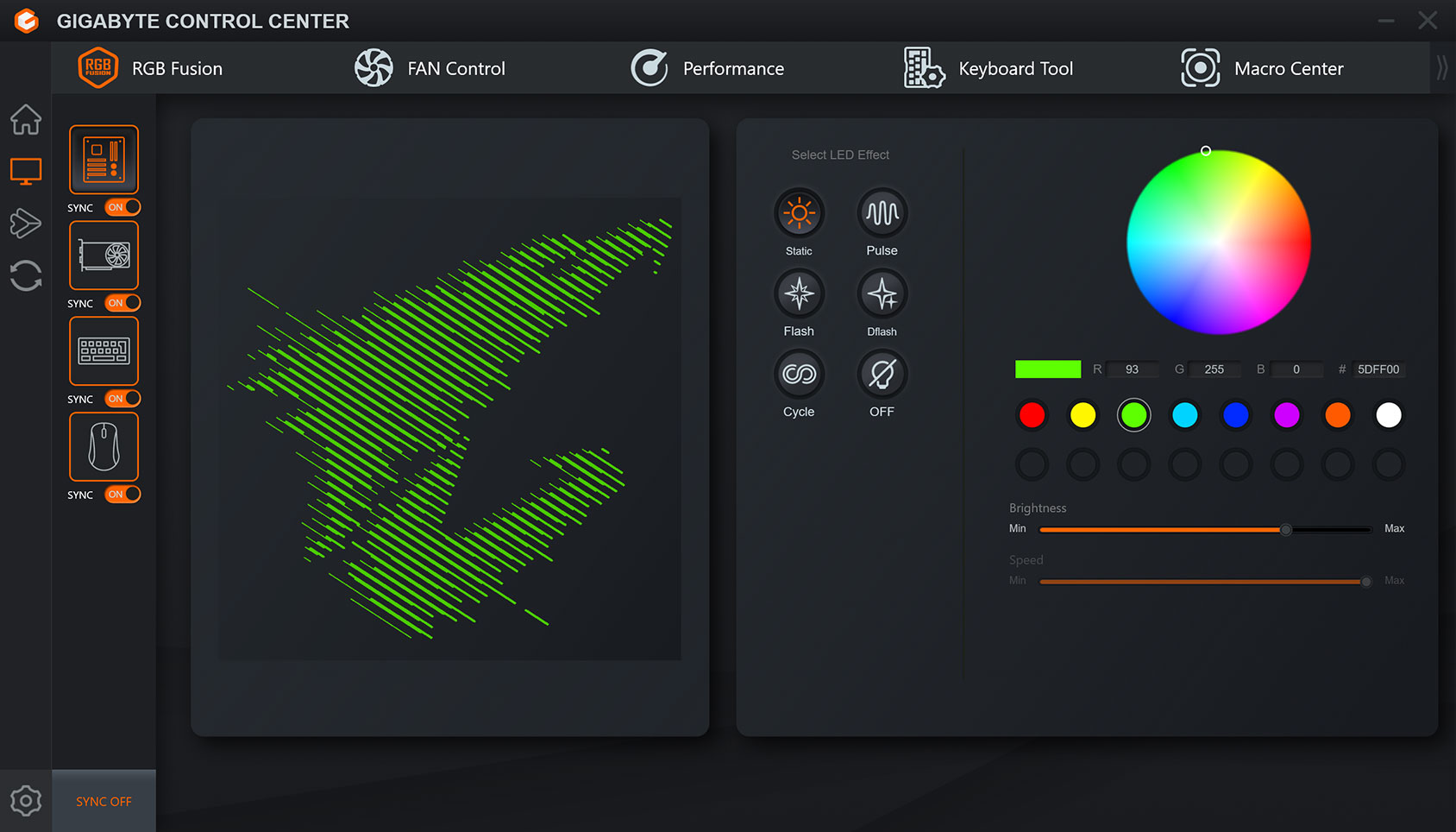
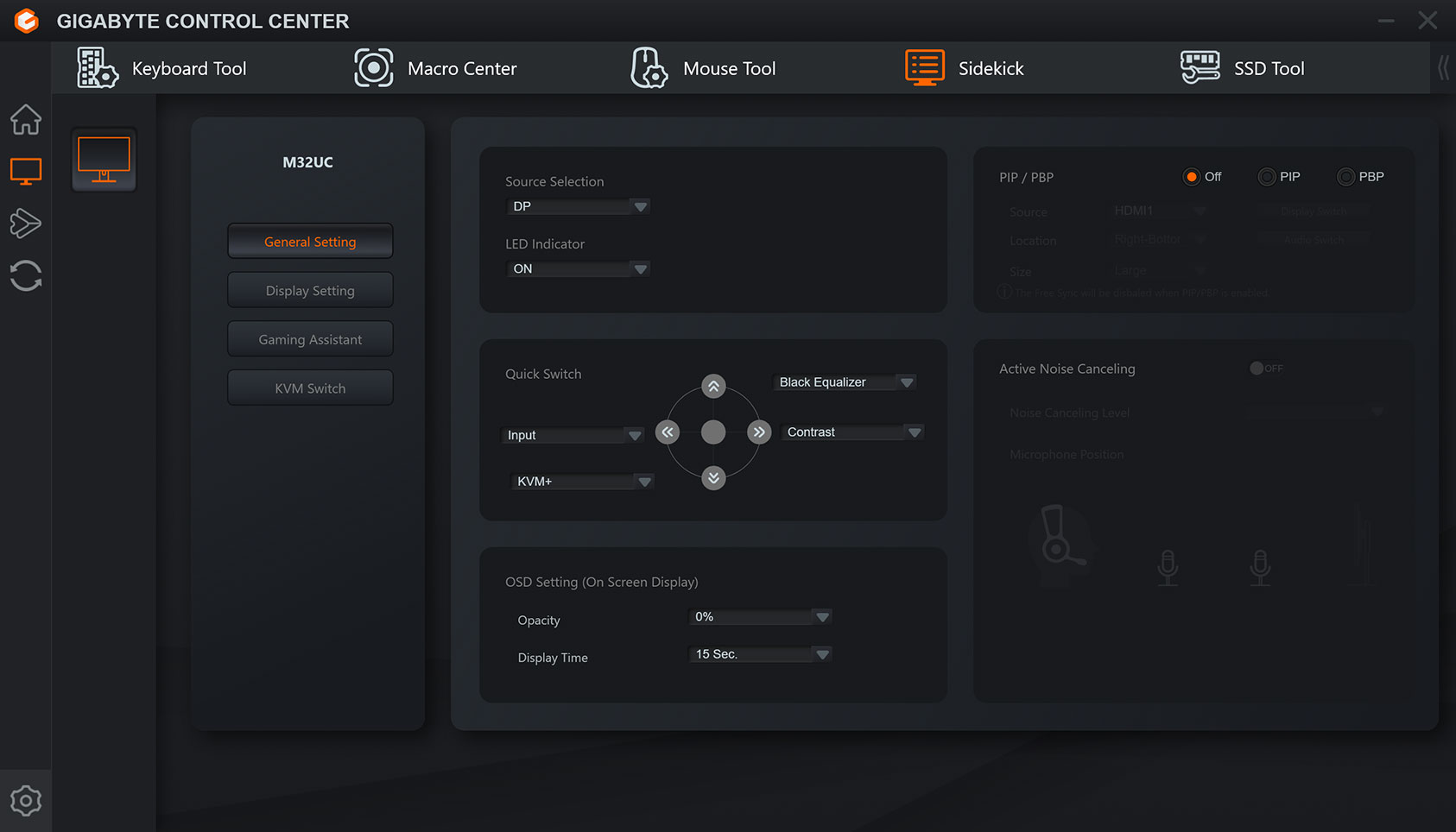
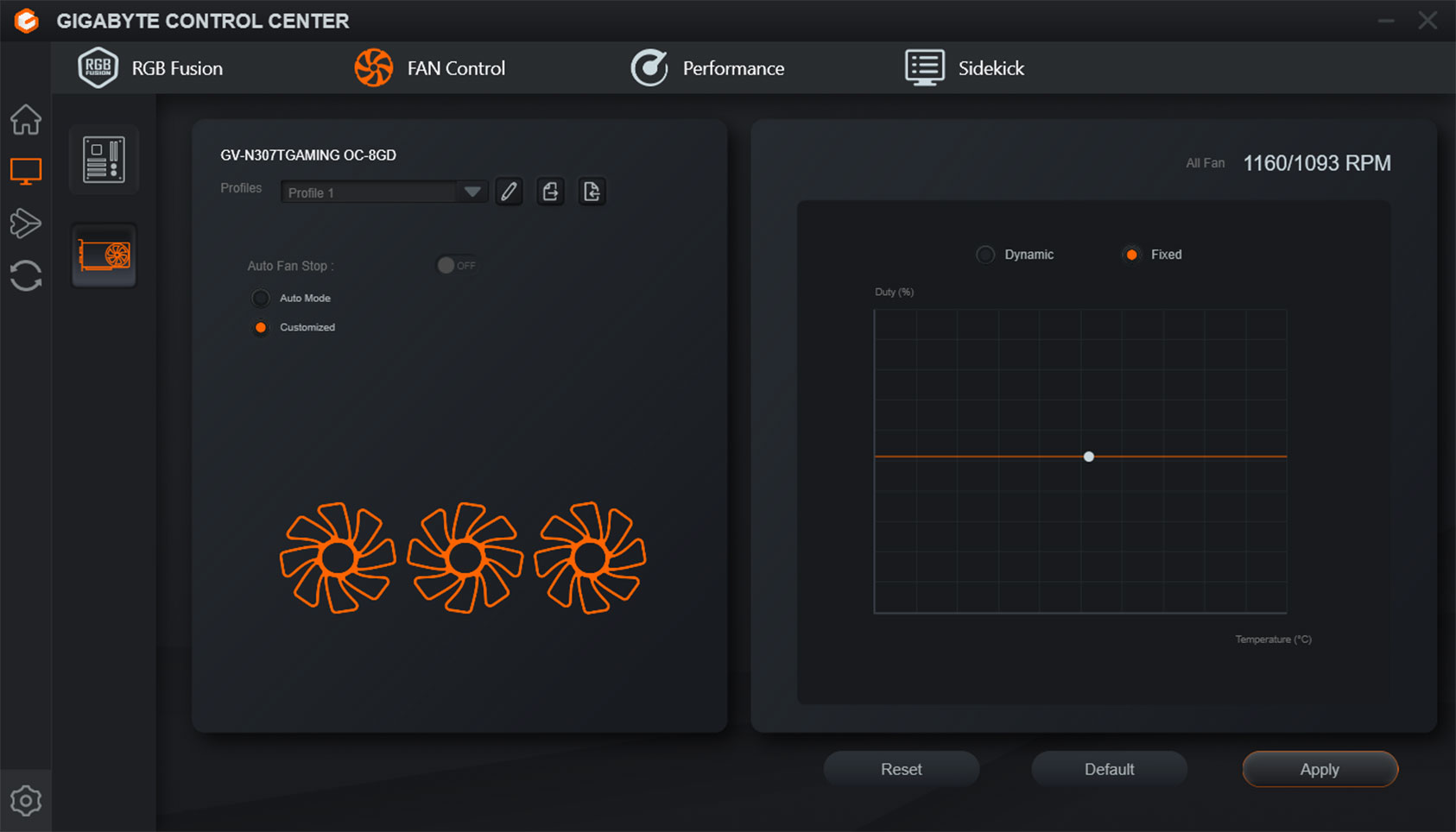
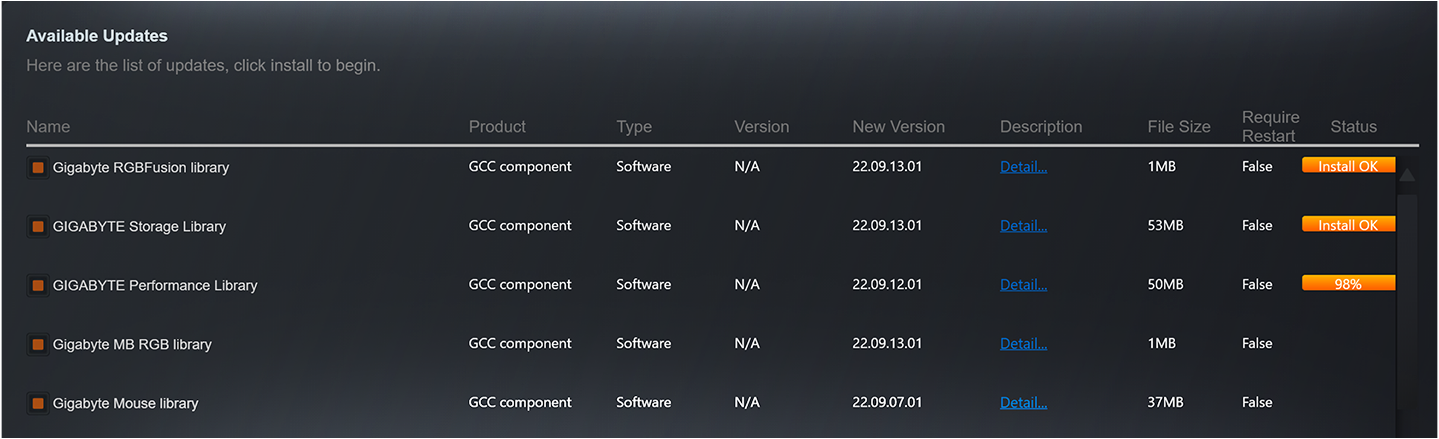
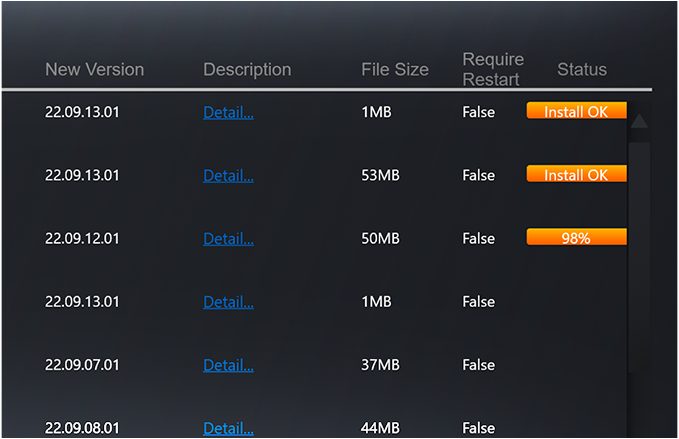
-
What is the difference between the RGB Fusion in GCC and the RGB Fusion 2?
Difference
RGB Fusion in GCC: Includes newly designed UI with optimized RGB Sync methodology that comes with Gigabyte Control Center (GCC).
RGB Fusion 2: GIGABYTE's earlier RGB control software which is capable of running independently without dependence of other software. For supported RGB products and motherboard models please refer to the RGB Fusion 2 support page.
Installation
RGB Fusion in GCC: Is available for download and install through Update Center when supported components are detected.
RGB Fusion 2 : Can be downloaded directly from RGB Fusion 2 page or the products' page.
The two software can be installed and executed in the same environment at the same time.
Using
Both RGB Fusion in GCC and RGB Fusion 2 can be used to control the RGB effects of supported products. When both software are running simultaneously, the selected RGB effect on the product will follow the last adjustment.
For example: When you attempt to set the LED effect to Static mode with a red color through the RGB Fusion in GCC. The previous RGB effect which was configured with RGB Fusion 2 will be replaced with a static red color. -
How does the button Sync All and Sync On/Off in the RGB Fusion Page work?
The Sync All button serves as a easy method to sync all RGB devices with a single click; with available LED sync modes listed on the right-side column.
*Notes. The available LED effects may be limited by selected products.
The Sync On/Off button allows adding or removing RGB devices to the sync group individually. -
How compatible is this with 3rd party RGB devices?
Most of the compatible products that has been verified in RGB Fusion 2 are also supported by RGB Fusion in GCC. Please refer to the product support list page.
-
What does the Home button in navigation bar do?
The Home button allows redirecting back to Home page, gaining access to quick link buttons below the products.The detected products that are available for configuration will be listed on the Home page.
-
About the Device button in navigation bar
All configurations of the supported and connected products will be listed in the device page.
By selecting the function tabs above, a list of products that are configurable and corresponding to the function will appear.
For example: After pressing Device button , you gain access to RGB Fusion for RGB peripherals, FAN Control for fan speed adjustments, and Sidekick for the monitors. -
About the Update Center button in navigation bar
The Update Center will display the current detected version and if there are any updates available for BIOS, firmware, drivers, and software.
If there are available updates, the details will be displayed and can be directly installed with Update Center upon user consent.
For additional information regarding version, please refer to the release note or details button. -
Where do I get the latest GCC?
The latest version can be acquired here from the landing page, or can be downloaded from the supported product page in the utilities section.
-
What happens to my PC if I upgraded to the GCC from previous GIGABYTE software?
If your product supports both GCC and previous GIGABYTE software, we would recommend you to uninstall the previous software and only install the GCC to prevent unexpected errors.
-
Can I install the GCC in Windows 10?
The GCC will function on both Windows 10/11. However we would recommend upgrading the OS to WINDOWS 11 for improved compatibility.
-
What to do when GCC does not install properly?
Please confirm the following:
- The installed products are compatible and supported by GCC.
- A stable internet connection is available and not connected to any VPN.
- Anti-virus or any optimizer software are not blocking the processes of GCC.
- Virtual platforms like Android emulator are not active during the installation of GCC.
If you have confirmed the above precautions but still encounter the problem of installation failure, please contact GIGABYTE customer service for assistance.